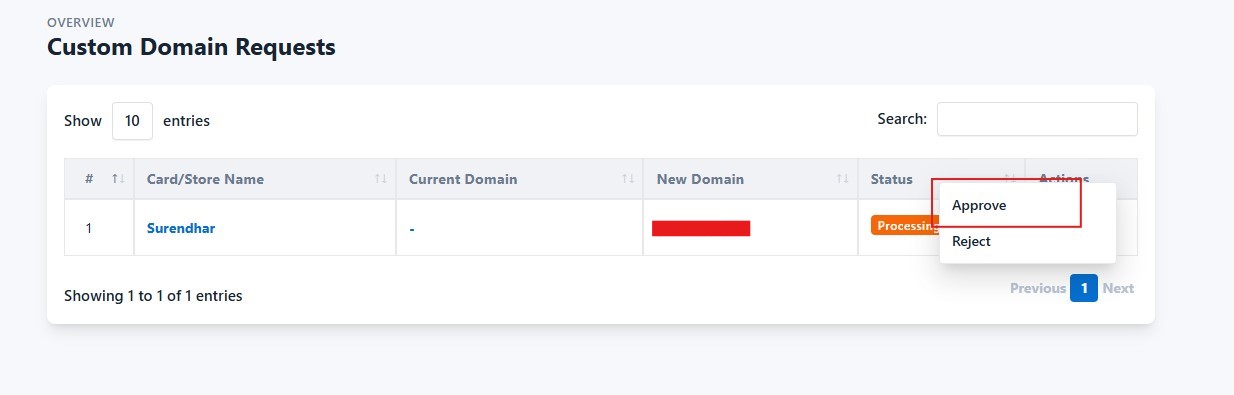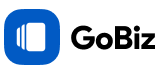How to Manage Customer's Custom Domain in Admin Panel?
Last update: 05/Nov/2024
1. Where to see Customer Custom Domain Requests?
To see Custom Domain Requests , go to Custom Domains -> New Requests in the admin panel.
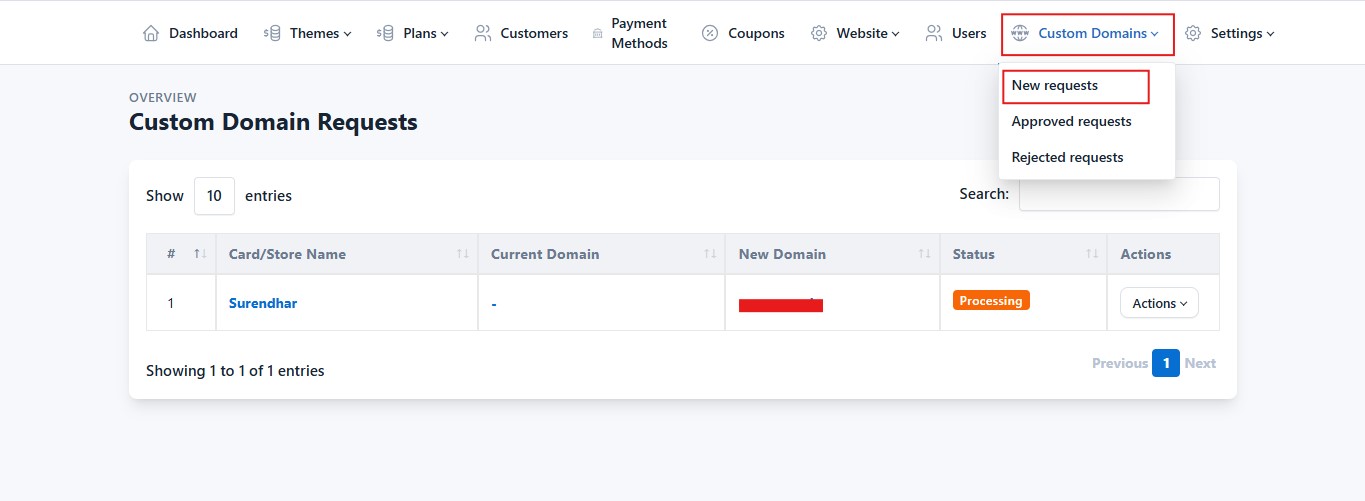
2. How to create an Addon Domain in cPanel?
After seeing the request, To create an addon domain in cPanel, navigate to Cpanel -> Domains
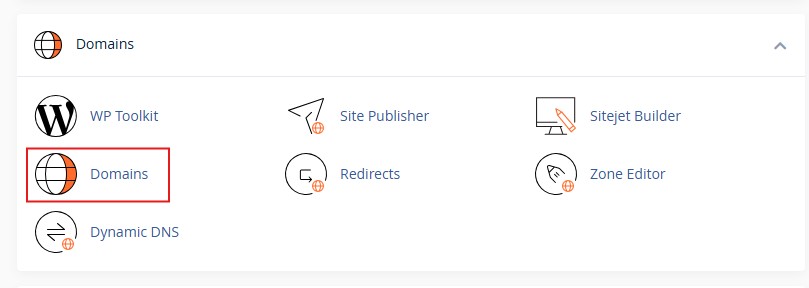
3. Create a New Domain
In Domains section, Create a new domain
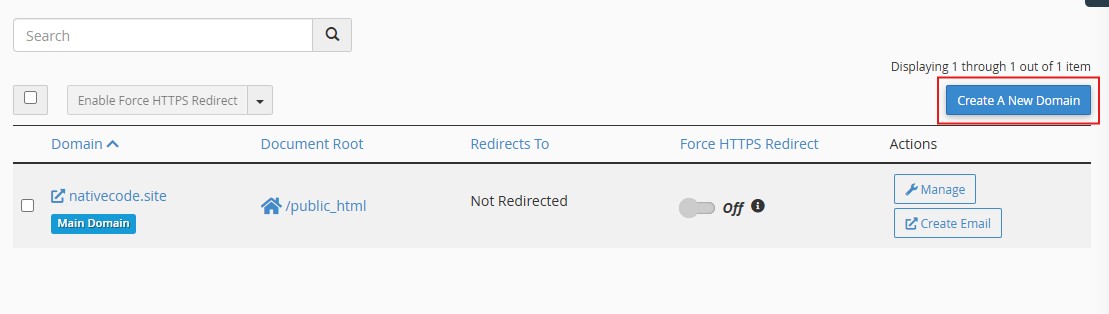
4. Fill out the Domain Information
Fill out the Domain Information by entering your domain (e.g., nativecode.site). Ensure the Document Root(e.g., /home/gobiz/public_html) is correctly placed in the Home box. The Subdomain will be fetched automatically. Once all fields are completed, click Submit.
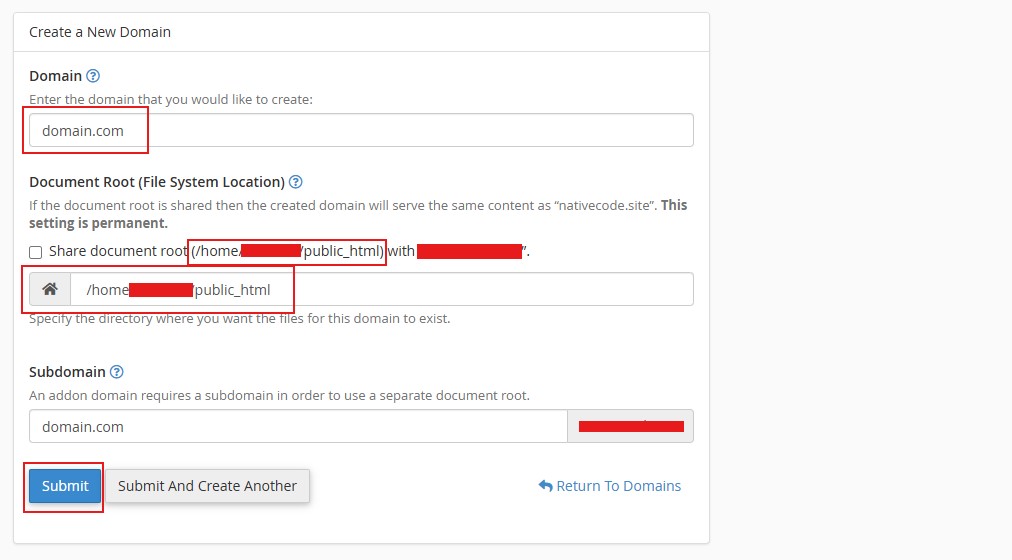
5. Where to approve Customer Custom Domain Requests?
After creating a addon domain, To approve that Custom Domain Request , go to Custom Domains -> New Requests in the admin panel.