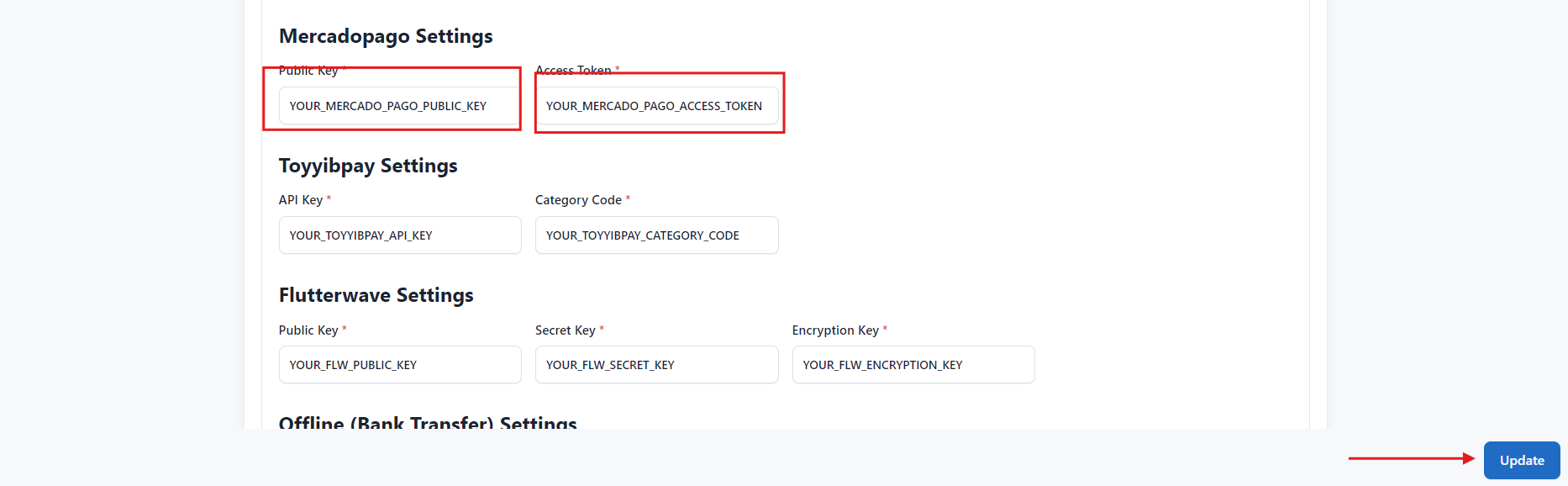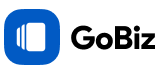How to configure Mercadopago?
Last update: 28/Oct/2024
1.Login & SignUp
Go to mercadopago. If you have a mercadopago account, login, else Create Account.
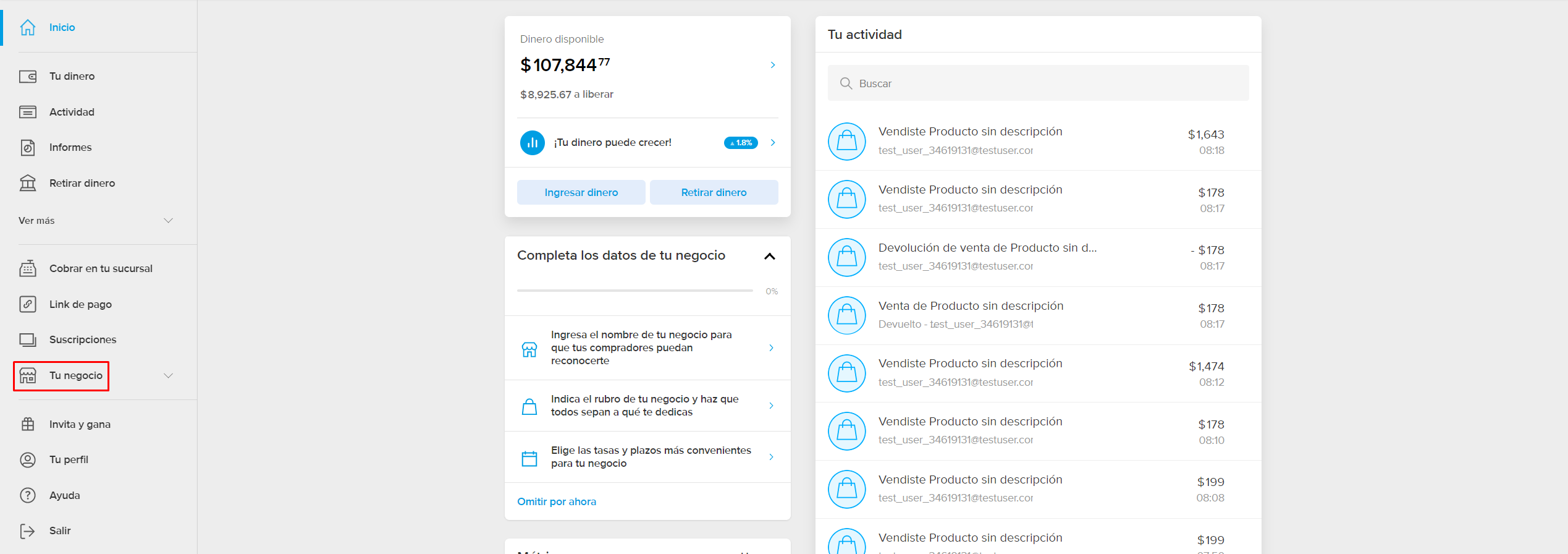
2. Mercadopago dashboard
Log in to your Mercado Pago account and navigate to the Developer Dashboard to retrieve your Access Token and Public Key.

3. Add the Webhook URL in the Mercadopago dashboard
In the IPN (Instant Payment Notifications) or Webhook Notifications section, enter your callback URL as https://yourdomain.com/mercadopago-callback, select the events to receive notifications for (e.g., payment for payment updates, merchant_order for order updates, and subscription for recurring payments), and save the changes..
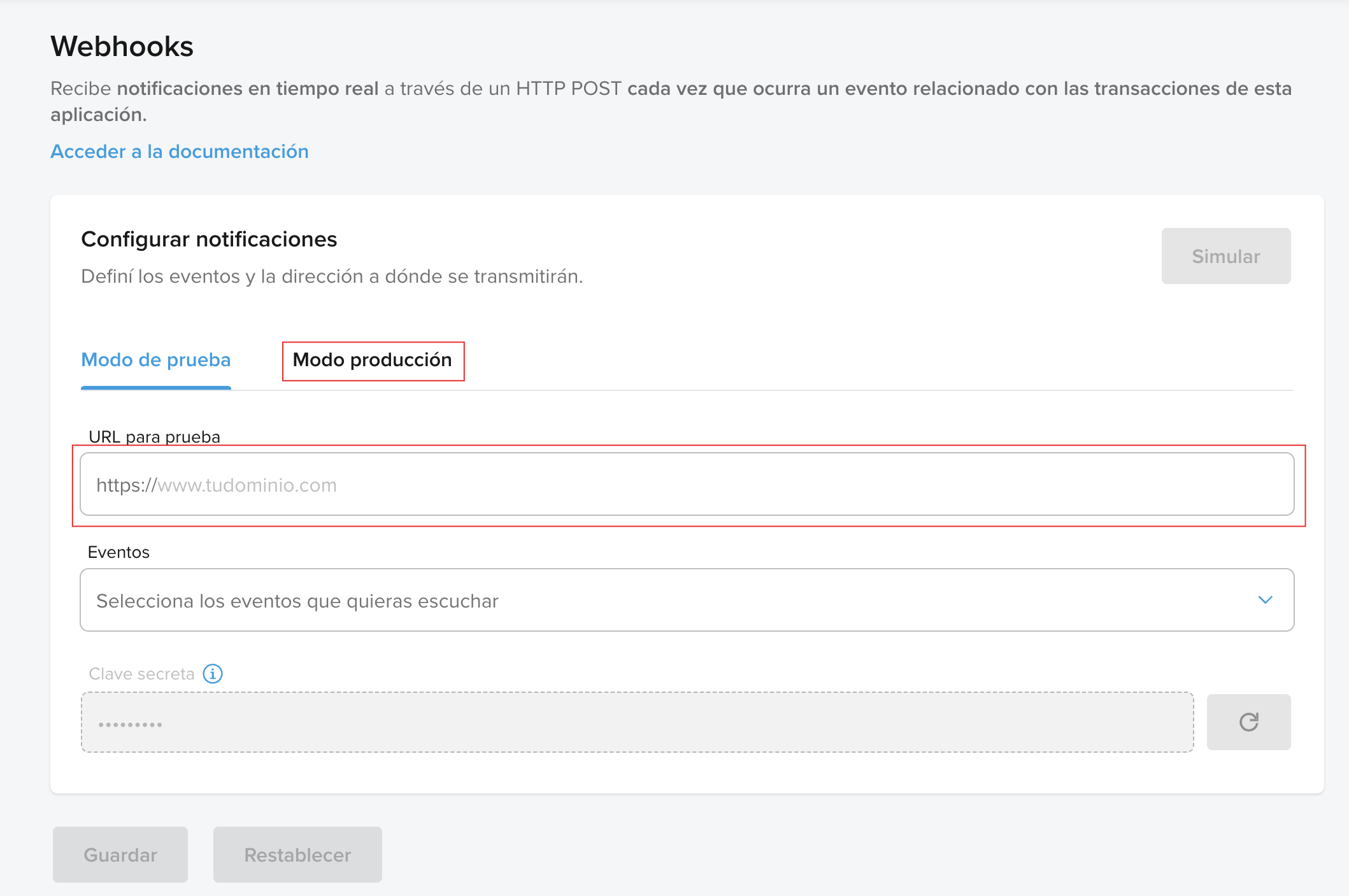
3. Admin Panel Setup
In the admin panel, go to Settings -> General Settings -> Payment Methods Configuration paste the Public Key, Access Token in the respective fields. Then, click 'Update' to save your changes