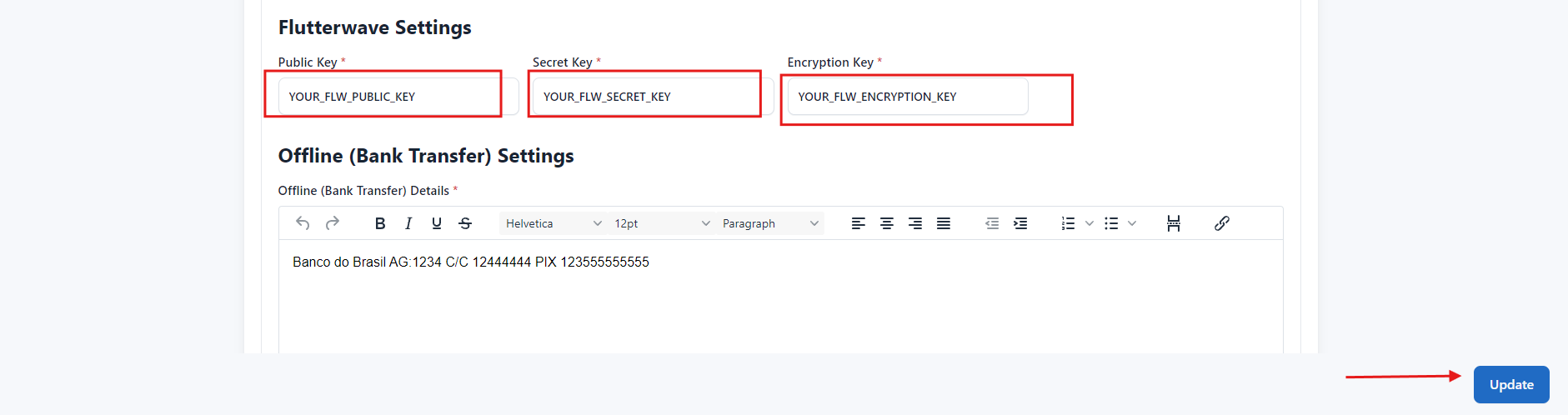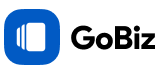How to configure Flutterwave?
Last update: 28/Oct/2024
1.Login & SignUp
Go to Flutterwave. If you have a Flutterwave account, login, else Create Account.
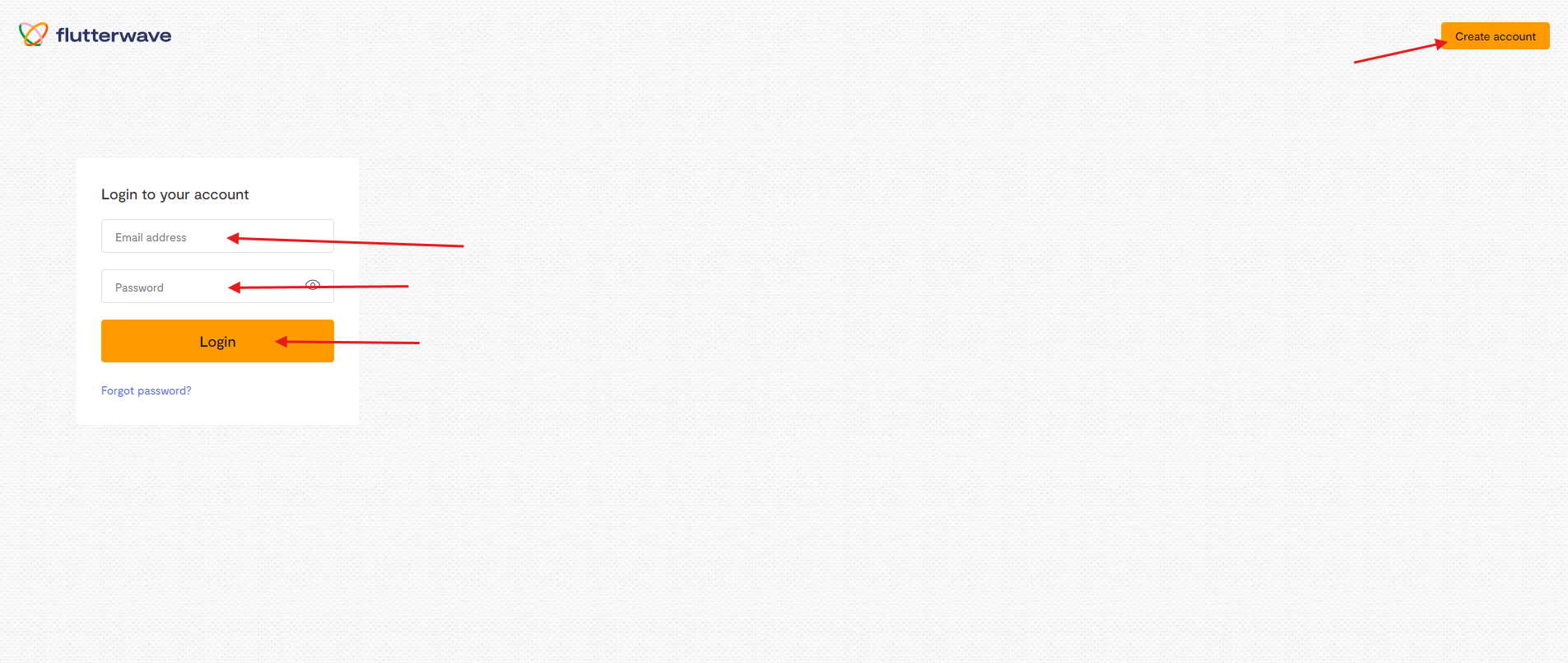
2. Flutterwave dashboard
After logging into your Flutterwave dashboard, navigate to the Settings section.
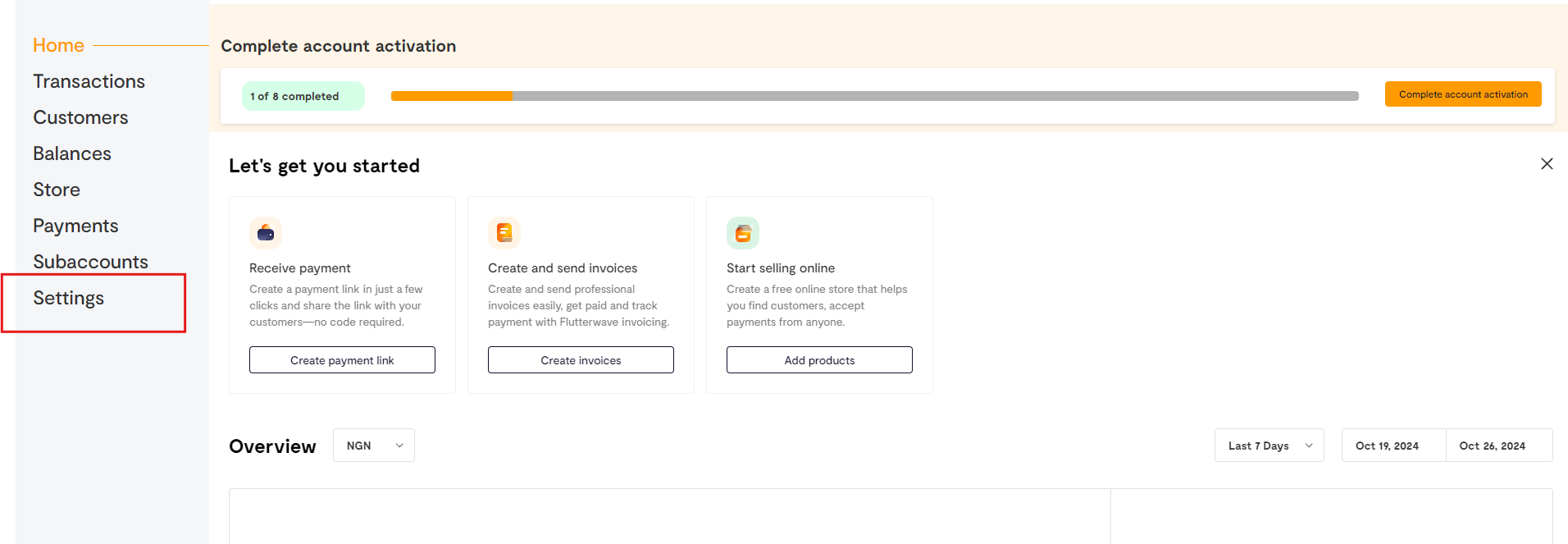
3. Get all API Keys
To obtain your API keys in Flutterwave, go to Settings and click on API Keys. Here, you'll find the three keys: Public Key, Secret Key, and Encryption Key. Make sure to copy each key for your integration needs.
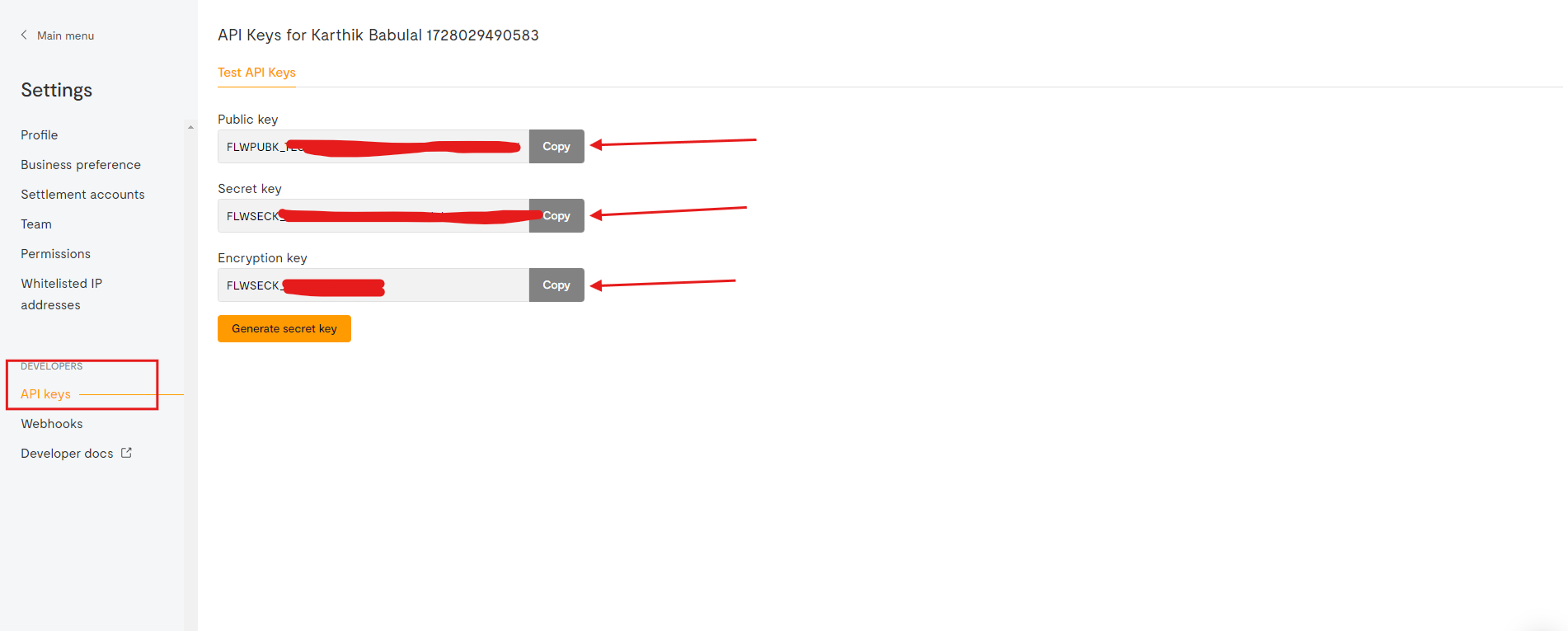
4. Admin Panel Setup
In the admin panel, go to Settings -> General Settings -> Payment Methods Configuration paste the Public Key, Secret Key and Encryption Key in the respective fields. Then, click 'Update' to save your changes